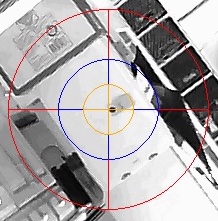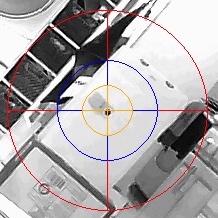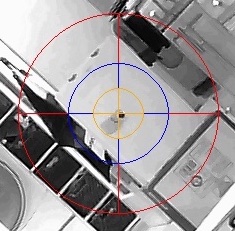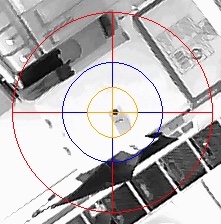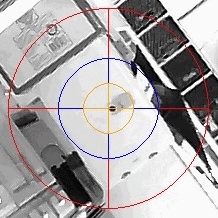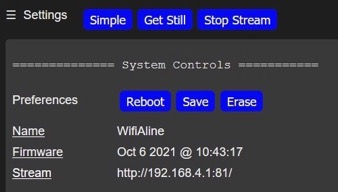EXECUTE: when pressed, will show a confirmation popup to prevent accidentally changing the boresight.
to 0,0: Sets horiz/vert offsets back to 0,0 the sensor frame center. It will show a confirmation popup to prevent accidently invoking.
MID: Quick pick the center for a ring. Slide to right, use mouse pointer in the image to pick center, Press ENTR.
Note, MID always references horiz/vert from the camera frame center (0,0) NOT from the last offset horiz/vert position displayed.
Offset Horz: Manually tweak center of frame position left/right
Offset Vert: Manually tweak center of frame position up/down in frame. |